Django-appsales
django-appsales는 iTunesConnects의 application sales report를 다운로드 받아 DB에 넣어서 여러 view로 sales report를 보기 위한 프로그램입니다. 프로그램의 최신 소스는 Github에 있습니다.
Installation
사전 필요 사항
이 프로그램을 구동하기 위해서는 다음과 같은 프로그램이 필요합니다.
- django 1.2.3 above
- django-extensions
- django-pagination
- pyofc2 (for chart)
- south (for schema migration)
Python package가 인스톨되어 있으면
easy_install 명령을 이용하여 시스템에 필요 package를 인스톨할 수 있습니다.
sudo easy_install django django-extensions django-pagination pyofc2 south
App sales data를 자동으로 받아오기 위해서 java 모듈이 install되어 있어야 합니다. Ubuntu 상에서는 다음과 같이 인스톨할 수 있습니다.
sudo apt-get install openjdk-6-jre-headless
Downloads
git clone git://github.com/jmjeong/django-appsales.git appsales
설치
설정
settings.py에서 필요한 설정을 조정합니다.
자동화를 위해서 APPSTORE_ID와 APPSTORE_PW 항목을 설정합니다.
ACCOUNT_INFO = [
{ # account 1
'VENDOR_ID' : , # Vendor ID(8x...) the entity which you want to download the report
'APPSTORE_ID' : '', # iTunes Store AppStore ID
'APPSTORE_PW' : '', # iTunes Store AppStore PW
# Directory where sales data is stored
'DATA_DIR' : os.path.join(os.path.dirname(__file__), 'app1-sales-rawdata')
},
# { # account 2
# 'VENDOR_ID' : , # Vendor ID(8x...)
# 'APPSTORE_ID' : '', # iTunes Store AppStore ID
# 'APPSTORE_PW' : '', # iTunes Store AppStore PW
# # Directory where sales data is stored
# 'DATA_DIR' : os.path.join(os.path.dirname(__file__), 'app2-sales-rawdata')
# },
]
# for admob integration
#
ADMOB_INFO = {
'client_key' : '', # API key
'email' : '', # id
'passwd' : '', # passwd
}
기본설치
다운로드 받은 appsales directory에서 ./manage.py syncdb를 입력합니다.
프로그램 수행 중간에 admin 계정 설정을 묻는 항목이 나옵니다.
jmjeong-ui-MacBook-Pro:appsales jmjeong$ ./manage.py syncdb
Creating table auth_permission
Creating table auth_group_permissions
Creating table auth_group
Creating table auth_user_user_permissions
Creating table auth_user_groups
Creating table auth_user
Creating table auth_message
Creating table django_content_type
Creating table django_session
Creating table django_site
Creating table sales_app
Creating table sales_date
Creating table sales_country
Creating table sales_sales
Creating table django_admin_log
You just installed Django's auth system,
which means you don't have any superusers defined.
Would you like to create one now? (yes/no): yes
Username (Leave blank to use 'jmjeong'):
E-mail address: [email protected]
Password:
Password (again):
Superuser created successfully.
Installing index for auth.Permission model
Installing index for auth.Group_permissions model
Installing index for auth.User_user_permissions model
Installing index for auth.User_groups model
Installing index for auth.Message model
Installing index for sales.Sales model
Installing index for admin.LogEntry model
Installing json fixture 'initial_data' from absolute path.
Installed 245 object(s) from 1 fixture(s)
jmjeong-ui-MacBook-Pro:appsales jmjeong$
jmjeong-ui-MacBook-Pro:appsales jmjeong$ ./manage.py migrate
서버구동
django 기본 서버를 이용하여 web server를 구동할 수 있습니다.
jmjeong-ui-MacBook-Pro:appsales jmjeong$ ./manage.py runserver
Validating models...
0 errors found
Django version 1.2.3, using settings 'appsales.settings'
Development server is running at http://127.0.0.1:8000/
Quit the server with CONTROL-C.
시스템 서버 구동은 Django deployment를 참고하십시오.
웹브라우저에서 접속
http://localhost:8000으로 접속하여, 앞서 만든 계정으로 login하면 아래와 같은 화면을 볼 수
있습니다.
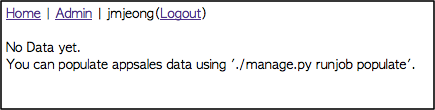
데이타 입력
./manage.py runjob populate를 이용해서 데이타를 입력합니다.
DB에 import되는 data는 iTunesConnect에서 다운로드 받은 Sales data입니다.

settings.py에 정의된 DATA_DIR에 위치한 파일 중에서 정의된 Prefix를 가진 파일을 읽어 들입니다.
jmjeong-ui-MacBook-Pro:appsales jmjeong$ ./manage.py runjob populate
Populate data files in [/Users/jmjeong/django/appsales/sales-rawdata]
[2010/11/08] is now processing...
DATA_DIR에 있는 파일 중에서 S_D_mmddyyyy.txt이나 S_D_mm-dd-yyyy.txt와 같은 형태의 파일만 읽어서 처리합니다. 이미 처리된 파일은 중복처리가 되지 않기 때문에 이 명령은 여러번 사용해도 괜찮습니다.
자동화
Daily Report 받기
AppDailySales는 iTunes Connect web site로부터 daily sales data를 자동으로 다운로드 받는
python script입니다. ./utils/appdailysales.py는 AppDailySales에 아래와 같은 수정을 하였습니다.
- 이미 다운로드 받은 report는 받지 않기
- Option과는 상관없이 현재 iTunes Connect에서 모든 daily sales report를 받기
./manage.py runjob download를 하면 settings.py에 설정된 Id, Pw를 이용하여 sales data를 받아서 =DATA_DIR=에 저장을 합니다.
jmjeong-ui-MacBook-Pro:appsales jmjeong$ ./manage.py runjob download
Report file downloaded:
['/Users/jmjeong/django/appsales/sales-rawdata/S_D_11-09-2010.txt']
각 나라별 Review 받기
./manage.py runjob download-review 명령을 수행하면 US, KR, HK, JP, AU, DE, GB 나라의 Review를 받아서 DB에 등록합니다.
Crontab에 등록
cron.sh script는 iTunesConnect site로부터 sales data를 download하여 DB에 저장하는 script입니다. crontab -e를 이용하여 system의 crontab에 등록합니다.
@daily /path/to/cron.sh
@daily /path/to/manage.py runjob download-review
Screenshots
- 메인 페이지
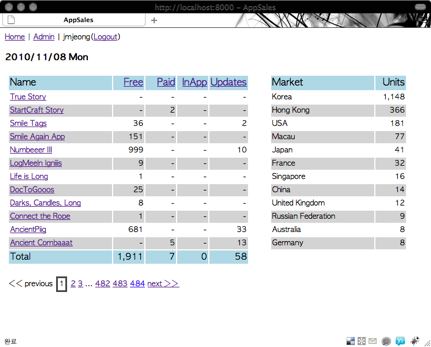
- 항목별로 Sort
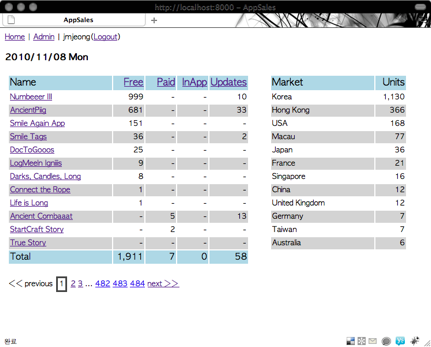
- Application별 통계
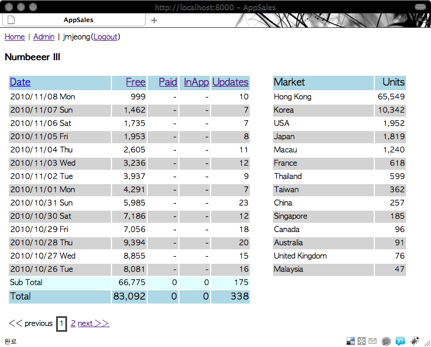
Credits
프로그램에서 사용하는 나라별 Icon Set은 Country Flag Icon Set에서 가져왔습니다.
